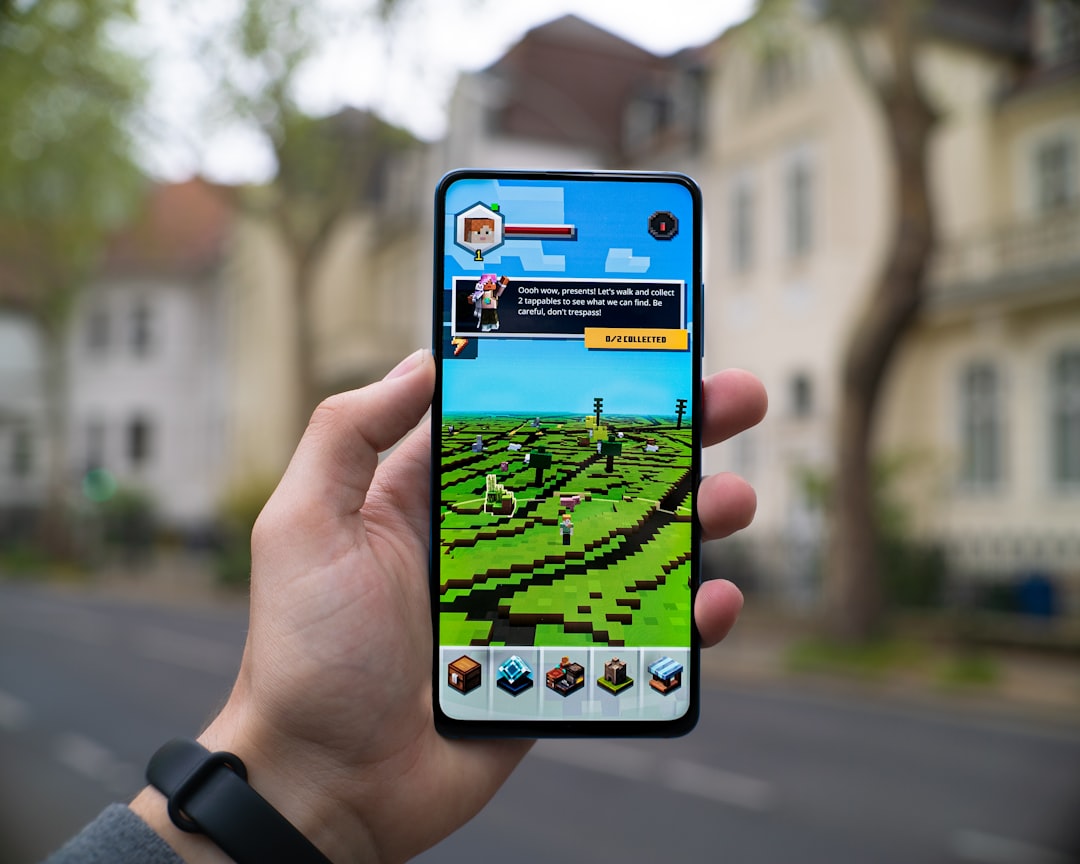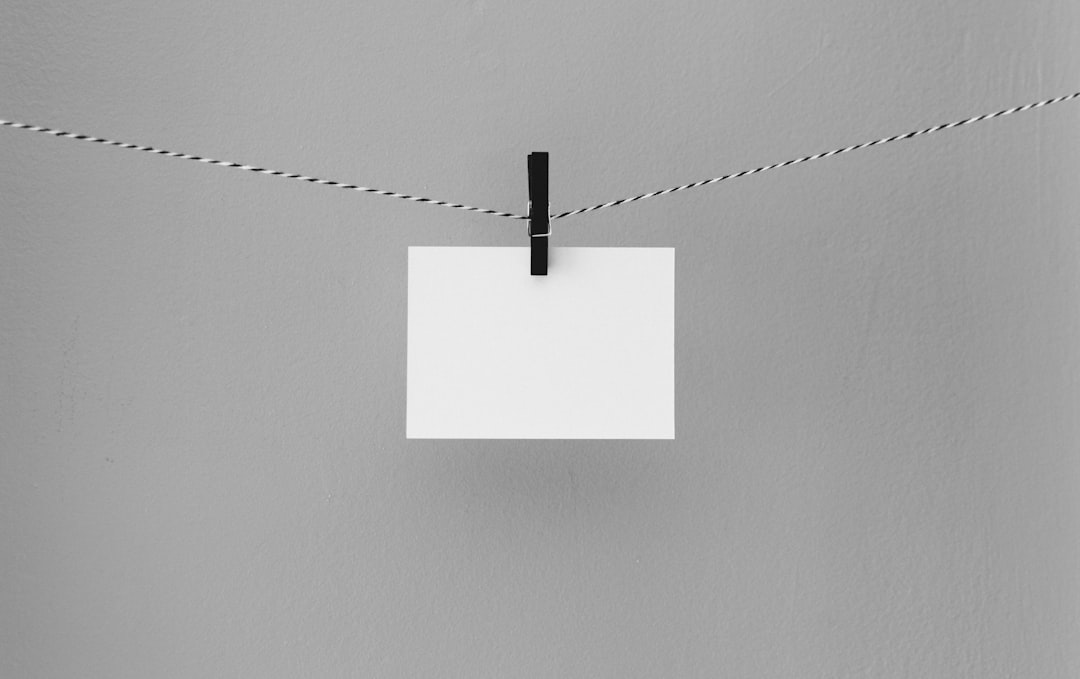Random PC shutdowns can be frustrating and disruptive, especially when occurring during important tasks. Understanding the causes is crucial for effective troubleshooting. Common reasons include:
1. Overheating: When internal components become too hot, the system may shut down to prevent damage. 2. Dust buildup: Accumulated dust can obstruct airflow, leading to overheating. 3. Power supply issues: A failing or inadequate power supply unit can cause random shutdowns. 4. Software and driver errors: Conflicts or bugs in software or drivers may trigger shutdowns. 5. Hardware malfunctions: Faulty components can lead to system instability and shutdowns. It is important to consider recent changes or updates to the system, as new software installations or updates can sometimes cause conflicts resulting in random shutdowns. By identifying these potential causes, users can begin to troubleshoot the issue and work towards finding an appropriate solution.
Key Takeaways
- Random PC shutdowns can be caused by various factors such as overheating, power supply issues, software errors, and hardware malfunctions.
- Overheating and dust buildup can lead to random PC shutdowns, so it’s important to regularly check and clean the internal components of the computer.
- Power supply issues can also cause random shutdowns, so troubleshooting the power supply and ensuring it is functioning properly is crucial.
- Updating and checking for software and driver errors is essential in preventing random PC shutdowns, as outdated or corrupted software can cause system instability.
- Investigating hardware malfunctions is important, as faulty hardware components can lead to random shutdowns and other system issues.
Checking for Overheating and Dust Buildup
Identifying the Causes of Random PC Shutdowns
Overheating: A Common Culprit
One of the primary reasons for random PC shutdowns is overheating. This can occur when a computer’s cooling system is not functioning properly or when internal components are under heavy load for an extended period. To address this issue, start by checking the computer’s fans and heat sinks to ensure they are clean and functioning effectively.
Monitoring Temperature and Identifying Overheating Issues
Additionally, you can use monitoring software to track the temperature of your computer’s components and identify any potential overheating issues. This can help you pinpoint the source of the problem and take corrective action.
Dust Buildup: A Hidden Threat
Dust buildup can also contribute to overheating by obstructing airflow and preventing proper cooling. To address this issue, carefully open your computer’s case and use compressed air to remove any dust from the internal components. It’s essential to perform this task in a well-ventilated area and take precautions to avoid damaging any sensitive components.
By addressing overheating and dust buildup, you can help prevent random shutdowns and improve the overall performance and longevity of your computer.
Troubleshooting Power Supply Issues

Another potential cause of random PC shutdowns is power supply issues. A failing or inadequate power supply unit can result in unstable power delivery to the computer’s components, leading to unexpected shutdowns. To troubleshoot this issue, you can start by checking the power supply unit for any signs of physical damage or wear.
Additionally, you can use a power supply tester to check the voltage output of the unit and ensure it is within the proper range. If you suspect that the power supply may be the cause of the random shutdowns, you may need to consider replacing it with a new unit that is capable of providing adequate power to your computer’s components. It’s important to choose a power supply that is compatible with your computer’s hardware and meets its power requirements.
By addressing power supply issues, you can help ensure stable and reliable power delivery to your computer, reducing the likelihood of random shutdowns.
Updating and Checking for Software and Driver Errors
| Software/Driver | Update Status | Error Status |
|---|---|---|
| Operating System | Up to date | No errors |
| Antivirus Software | Needs update | Error found |
| Graphics Driver | Up to date | No errors |
Software and driver errors can also contribute to random PC shutdowns. Outdated or corrupted software and drivers can cause conflicts that result in system instability and unexpected shutdowns. To address this issue, you can start by checking for updates to your operating system, as well as any installed software and drivers.
Many operating systems and software applications provide automatic update features that can help ensure you are running the latest versions with bug fixes and stability improvements. Additionally, you can use diagnostic tools to scan for and repair any corrupted system files or drivers that may be contributing to the random shutdowns. It’s important to regularly maintain and update your computer’s software and drivers to help prevent these types of issues from occurring.
By staying current with updates and addressing any software or driver errors, you can help improve the stability and reliability of your computer system.
Investigating Hardware Malfunctions
Hardware malfunctions can also be a potential cause of random PC shutdowns. Faulty or failing hardware components, such as memory modules, hard drives, or graphics cards, can lead to system instability and unexpected shutdowns. To investigate this possibility, you can start by running diagnostic tests on your computer’s hardware components.
Many diagnostic tools are available that can help identify potential hardware issues and provide detailed information about the health and performance of your computer’s components. Additionally, you can physically inspect your computer’s hardware components for any signs of damage or wear. For example, you can check for loose or damaged connections, as well as any visible damage to components such as memory modules or expansion cards.
By investigating potential hardware malfunctions, you can identify any issues that may be contributing to random shutdowns and take steps to address them.
Utilizing Diagnostic Tools and Software

Diagnostic tools and software are essential resources for troubleshooting random PC shutdowns. They help identify potential hardware and software issues, providing detailed information about the health and performance of your computer’s components.
Built-in Diagnostic Tools
Many operating systems come with built-in diagnostic tools that can scan for and repair system errors, as well as provide information about hardware health and performance.
Third-Party Diagnostic Tools
Additionally, there are third-party diagnostic tools available that offer more advanced features and capabilities for identifying and addressing potential issues that may be causing random shutdowns. These tools can provide detailed reports on system health, temperature monitoring, hardware diagnostics, and more.
Gaining Valuable Insights
By utilizing diagnostic tools and software, you can gain valuable insights into the health and performance of your computer system and take steps to address any potential issues that may be contributing to random shutdowns.
Seeking Professional Help and Support
If you have exhausted all troubleshooting options and are still experiencing random PC shutdowns, it may be time to seek professional help and support. A qualified computer technician or support specialist can provide expert assistance in diagnosing and addressing the underlying causes of the issue. They can perform more advanced diagnostic tests, identify potential hardware failures, and provide recommendations for resolving the problem.
Additionally, professional support services may be able to offer guidance on preventative maintenance practices to help reduce the likelihood of future random shutdowns. Whether it’s through remote support services or in-person assistance, seeking professional help can provide peace of mind and help ensure that your computer system is operating reliably and efficiently. In conclusion, random PC shutdowns can be caused by a variety of factors, including overheating, dust buildup, power supply issues, software and driver errors, and hardware malfunctions.
By understanding these potential causes and taking proactive steps to address them, you can help prevent random shutdowns and improve the overall stability and reliability of your computer system. Utilizing diagnostic tools and software, as well as seeking professional help when needed, can provide valuable support in diagnosing and resolving these issues. By staying proactive in maintaining your computer system, you can help ensure that it operates reliably and efficiently for years to come.
If you’re experiencing your PC shutting off randomly, you may want to check out this article on Tech Bastion for some troubleshooting tips and potential solutions. It’s important to address this issue as it could be caused by a variety of factors such as overheating, power supply issues, or software problems. By following the advice in the article, you may be able to pinpoint the cause of the problem and prevent your PC from shutting off unexpectedly.
FAQs
What are the common reasons for a PC to shut off randomly?
Some common reasons for a PC to shut off randomly include overheating, power supply issues, hardware malfunctions, software issues, and electrical problems.
How can I troubleshoot a PC that is shutting off randomly?
You can troubleshoot a PC that is shutting off randomly by checking for overheating, testing the power supply, checking for hardware malfunctions, updating software and drivers, and ensuring proper electrical connections.
How can I prevent my PC from shutting off randomly?
To prevent your PC from shutting off randomly, you can regularly clean the internal components to prevent overheating, use a reliable power supply, keep software and drivers updated, and use a surge protector to protect against electrical issues.
When should I seek professional help for a PC that is shutting off randomly?
You should seek professional help for a PC that is shutting off randomly if you are unable to identify or resolve the issue on your own, if the problem persists despite troubleshooting, or if you suspect a hardware malfunction that requires specialized expertise.